Sales Dropship without stock scenario is used for company setups where you are only working with a warehouse in one of your companies.
For example, a headquarter with multiple sales offices without a warehouse.
Scenario Setup
The scenario configuration for drop ship contains three different tab menus.
In the first tab menu ‘’Dropship’’ you must setup a ‘’Source Vendor’’ and a ‘’Source Warehouse’’.
These two factors will trigger the InterCompany flow for the drop-ship scenario without stock.
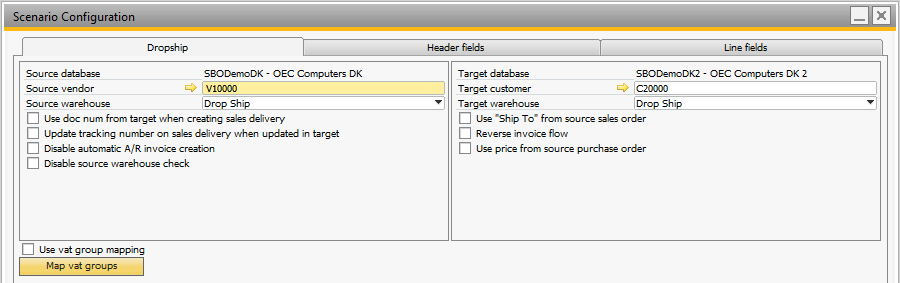
IMPORTANT: This scenario requires that warehouse mapping is filled out for the companies involved in the scenario.
Source warehouse is selected on the sales order lines.
The source vendor is selected in the procurement wizard (step 3):
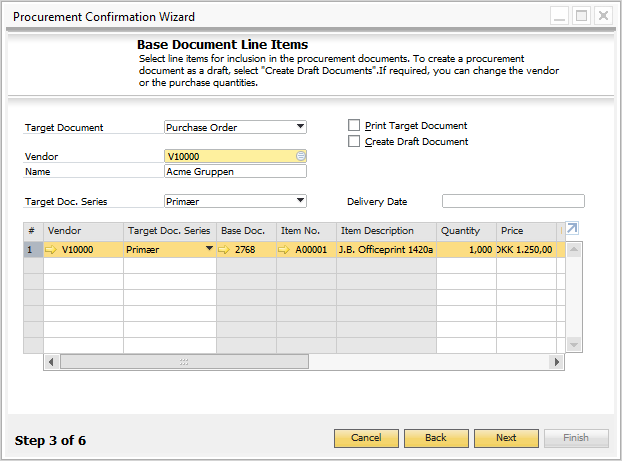
IMPORTANT: Serial & batch management only works in Dropship with stock scenario!
IMPORTANT: The Dropship without stock scenario can be set up to use ‘’Reverse invoice flow’’.
IMPORTANT: The options ‘’Reverse invoice flow’’ and "Disable automatic A/R invoice creation" are incompatible and turning on one will disable the other.
IMPORTANT: If the option "Disable source warehouse check" then all lines one all purchase orders with a vendor matching what is chosen in "Source vendor" and that are based on a sales order will synchronized.
Process flow
The dropship scenario can have two different flows, depending on whether or not reverse invoice flow is turned on.
Normal invoice flow
Step |
Manual/InterCompany |
Source/Target company |
Description |
|---|---|---|---|
1 |
Manual |
Source |
Source company creates a Sales Order with their end-customer as the recipient. The Purchase Order is created in the source company using the procurement wizard based on the Sales Order with the target company as the Vendor. |
2 |
InterCompany |
Target |
InterCompany creates a Sales Order in target company based on the Purchase Order from source company. |
3 |
Manual |
Target |
Target company creates a Delivery based on the Sales Order. |
4 |
InterCompany |
Source |
InterCompany creates a Delivery in source company based on the Delivery in target company and links it to the Sales Order in source company. |
5 |
Manual |
Target |
Target company creates an A/R Invoice based on the Delivery in target company. |
6 |
InterCompany |
Source |
InterCompany creates an A/P Invoice in source company to close the Purchase Order. |
7 |
InterCompany |
Source |
InterCompany creates an A/R Invoice in source company to close the Sales Order and links it to the Delivery. |
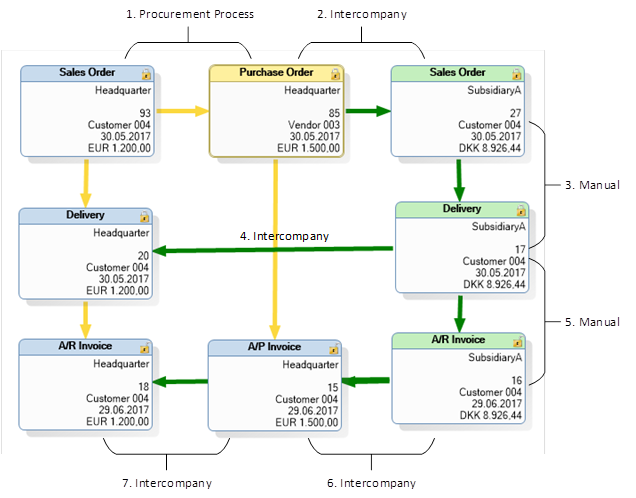
If "Disable automatic A/R invoice creation" is turn on then step 7 is skipped and the A/R invoice will not be created.
Reversed invoice flow
Step |
Manual/InterCompany |
Source/Target company |
Description |
|---|---|---|---|
1 |
Manual |
Source |
Source company creates a Sales Order with their end-customer as the recipient. The Purchase Order is created in the source company using the procurement wizard based on the Sales Order with the target company as the Vendor. |
2 |
InterCompany |
Target |
InterCompany creates a Sales Order in target company based on the Purchase Order from source company. |
3 |
Manual |
Target |
Target company creates a Delivery based on the Sales Order. |
4 |
InterCompany |
Source |
InterCompany creates a Delivery in source company based on the Delivery in target company and links it to the Sales Order in source company. |
5 |
Manual |
Source |
Source company creates an A/R Invoice based on the Delivery in source company. |
6 |
InterCompany |
Source |
InterCompany creates an A/P Invoice in source company to close the Purchase Order. |
7 |
InterCompany |
Target |
InterCompany creates an A/R Invoice in source company to close the Sales Order and links it to the Delivery. |