With the Create Activity function you can create activities.
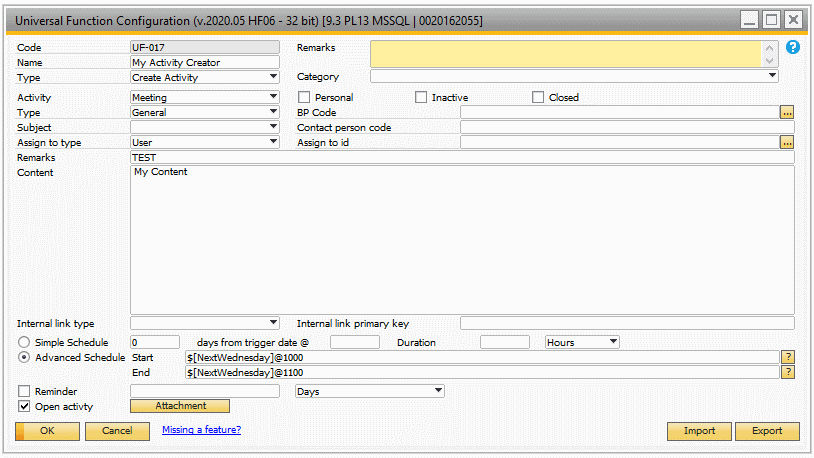
Field |
Description |
||||||
|---|---|---|---|---|---|---|---|
Activity |
This determine what type of activity you are creating |
||||||
Type + Subject |
Here you choose the type and the underlying subject of the activity |
||||||
BP Code |
the code of the business partner associated with the activity •Dynamic syntax •SQL: |
||||||
Contact person code |
Determines what contact person is used on the activity. The contact person can be either the default contact person if no value is set, or the written value •Dynamic syntax •SQL: NB: if no value is set default contact person will be used NB: this is the value of the field 'CntctCode' in 'OCPR'
|
||||||
Assign to type |
Here you choose what user type either user or employee that you assign the activity to. |
||||||
Assign to id |
The id of the user, employee or Recipient List that the activity is assigned to The field supports: •Dynamic syntax •SQL:
NB: Due to SAPs internal rules, it is not possible to use a employee that is linked to a user |
||||||
Remarks |
This is the remarks of the activity. The field supports: •Dynamic syntax •SQL: |
||||||
Content |
The you can write the more detailed description of the activity. The field supports: •Dynamic syntax •SQL: |
||||||
Closed |
Indicate if the activity should be created with the closed-flag checked or not |
||||||
Inactive |
Indicate if the activity should be created with the inactive-flag checked or not |
||||||
Personal |
Indicate if the activity should be created with the personal-flag checked or not |
||||||
Attachments |
Open a Window where attachments can be added The field supports: •Dynamic syntax •SQL: •SQLMULTI: |
||||||
|
|
||||||
Internal link type |
The type you want to have a link to in the internal message |
||||||
Internal link primary key |
the primary of of the form you want to open with the internal link
The field supports: •Dynamic syntax •SQL: •Dockey@ (NB: this does not work for all formtypes) |
||||||
Reminder |
Here you can indicate if the activity should be created with a reminder + the time before you are reminded. |
||||||
Link document |
Activities have the option to link data to them on the “Linked document” tab. If you check this option the report action will create a link to the source document provided it is a type supported by the activity window. |
||||||
Schedule Type |
Here you choose if you want to use the simple Schedule system or the Advanced Schedule Type
Simple Schedule Type
Advanced Schedule Type In advanced mode you have to simple fields where you need to indicate that start date/time and end date/time of the activity. The output format need to be 'yyyy-MM-dd@HHmm' for both fields
Tip: If you leave the Start Field blank it will automatically be current date and time
Example 1: If you want an activity to start at 1st of June 2020 @ 10:00 you write 2020-06-01@1000
Example 2: If you from an Sales order Screen need an activity on the order's delivery date @ 9:00 you write $[$12.0.DATE]@900
Example 3: If you want an activity to start at the next start of a month from the day you create the activity @ 10:00 you write $[StartOfNextMonth]@1000 (See all the special Date keywords here)
Example 4: If you want to make the date based on SQL you as an example write SQL:SELECT CONVERT(VARCHAR(10), GETDATE(), 120)+'@1000' (This resulting at a date of 10:00 on today's date)
|
||||||
Open Activity |
Indicates if the activity should be opened after it is created |