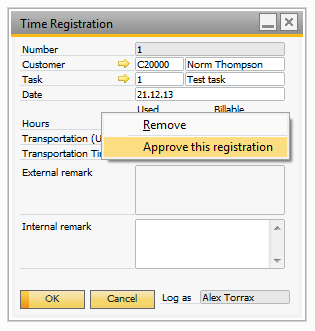The time registration window provides a quick way to create a time registration. The window also provides the user with the possibility to search for existing time registrations and, if the registration has not been invoiced, alter any information.
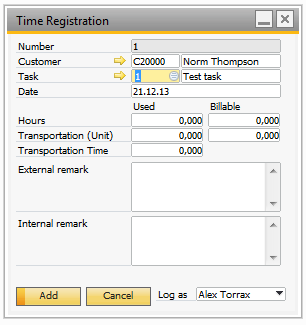
The fields and their purpose will be explained in the table below.
Field |
Purpose |
|---|---|
Number |
Each time registration is assigned a unique number by the system. The field is searchable in find-mode. |
Customer |
The two fields make it possible to filter the tasks that are available in the fields below. You can enter a cardcode (left) or a cardname (right) and thereby limit the choices in the task-boxes to the relevant tasks. |
Task |
The task must be chosen. You can seach by task number (left) or task name (right). If specific employees have been selected for the task and you are not among them, the task will not be selectable. If a customer has been chosen, you can only choose between the tasks that are connected to the business partner in question. Remember that the connection can be indirect via a sales order. Also, the task’s start and end date must fall between the date selected in the “Date”-field. |
Date |
The date that the time is spent on. |
Hours / Billable Hours |
The duration of the task on the specified date / The billable hours (Only showed if task is billable) |
Transportation (Unit) |
The units of transportation used on the task on the specified date / The billable amount (Only showed if task transportation units is set as billable) |
Transportation (Time) |
The time of transportation used on the task on the specified date / The billable amount (Only showed if task transportation time is set as billable) |
External remark |
The external remark is an optional text that will be added to the invoice line. You can use this field to provide additional information to the invoice receiver. If the invoice layout contains the external remark, the remarks can provide additional information about the time spent. |
Internal remark |
This field can be used for internal reporting purposes. |
Log as |
If you are logged in as a Time task manager (set up in the configuration) you are able to use this field in order to log time as other employees. |
Note that it is possible to create as many time registrations as you like. Once a time registration has been created, it can be altered in any way you like, which can lead to some undesired results. It is therefore important to instruct the users of the add-on in its proper use.
When documents are created through the billing process, approved transport registrations will be billed along with any time registrations made. To approve a transport registration, right-click the registration and choose Approve this registration.