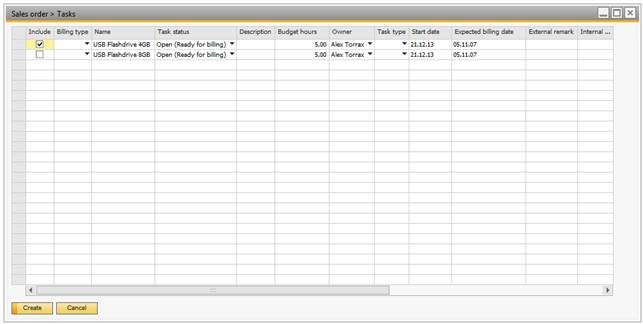In order to be able to link a sales order to a task, some functionality has been added to the sales order form. In order to link a sales order to a task, find the sales order in question and right-click the line you want to link to a task.
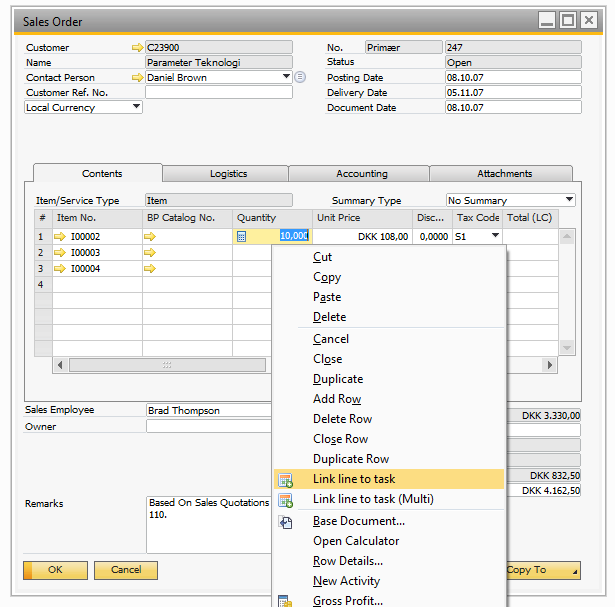
As you can see, two menu-options have been added to the right-click menu, namely “Link line to task” and “Remove link to task”.
If you click the “Link line to task”-option, the following window appears:
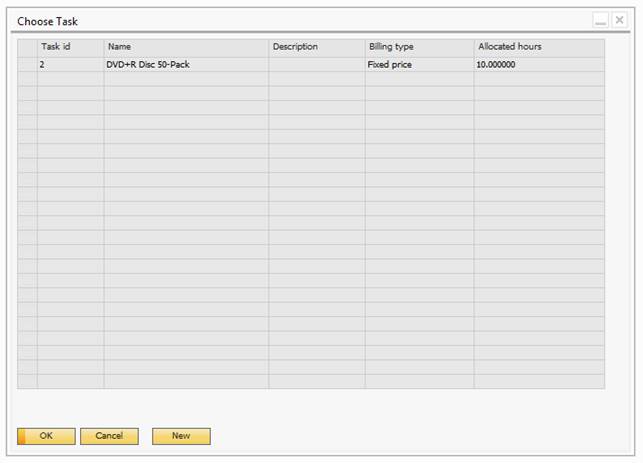
The window displays all the tasks that have been created with the sales order you have clicked on as their connection. Your choices are now to use any existing tasks by selecting the grey box on the left and pressing the OK-button or, if no existing tasks fit the bill, create a new one by clicking the New-button.
When registrations that are made on the task you have linked to an order line are invoiced, the sales order in question is set as the base document for the invoice. If the quantity on the invoice matches the quantity on the order line, the order line is closed automatically.
If you want to remove the link between a task and an order line, you can do this by choosing “Remove link to task” in the right-click menu. This will remove the link between the specific order line and the task. The task will still be linked to the sales order itself.
If you need to make multiple lines into Task you can alternative use the multi-task links
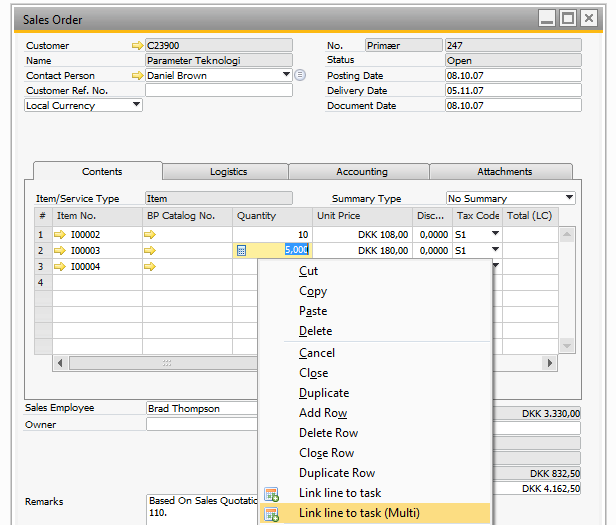
In such a case you get a window up that can include multiple lines into tasks