The Create Activity Action allows you to create a SAP activity (Business Partners > Activity) and link or/and attach the report to the activity created.
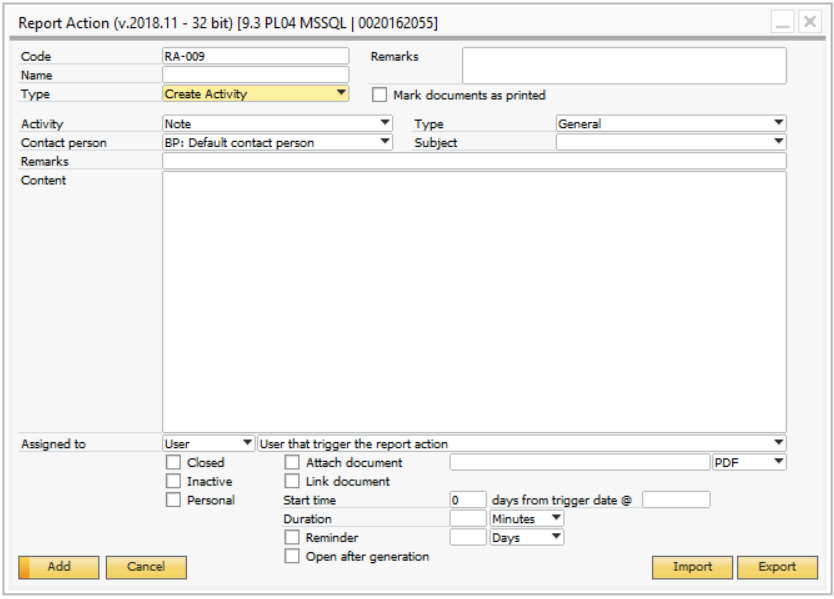
Field |
Description |
|---|---|
Activity |
This determine what type of activity you are creating. |
Contact Person |
Determines what contact person is used on the activity. The contact person can be either the default contact person, the contact person on the document from where you create the activity or none.
NB: if you are on a document that does not have a contact person and use the document contract person option it will instead use the default contact person. |
Type + Subject |
Here you choose the type and the underlying subject of the activity |
Remarks |
This is the remarks of the activity. You can use the dynamic $[$item.col.type] syntax if you wish to make the remark dynamic |
Content |
The you can write the more detailed description of the activity. You can use dynamic syntax in this field as well. |
Assigned To |
Here you choose what user type either user, employee or Recipient List that you assign the activity to. It can be dynamically to the user that triggers the action or a specified user/employee/list you choose NB: Due to SAP's internal rules only employees that are not linked to a user can be used |
Closed |
Indicate if the activity should be created with the closed-flag checked or not |
Inactive |
Indicate if the activity should be created with the inactive-flag checked or not |
Personal |
Indicate if the activity should be created with the personal-flag checked or not |
Attach Document |
If you check this the system will attach produced version of your Crystal report from used Report Action to your activity. In the field you need to indicate the filename you want for the attachment (Tip: you can use the dynamic syntax to build the file-name) and choose the type of attachment. NB: In order for this to work you need to have set up a valid Attachment Folder path in the system administration of SAP Business One |
Reminder |
Here you can indicate if the activity should be created with a reminder + the time before you are reminded. |
Link document |
Activities have the option to link data to them on the “Linked document” tab. If you check this option the report action will create a link to the source document provided it is a type supported by the activity window. |
Start time |
Here you can set the number of days in the future you want to start the activity and at what time the activity should start. Example: to create an activity there begins the next days at 12.00 |
Duration |
Here you can set the duration for the activity. The duration can be in minutes, hours or days |
Open After Generation |
This option allow you to open the generated Activity after its generation (so user can make further edits on it if needed) |
sa