Conditional Action does not by itself do anything when triggered. It instead have the option much like B1UP’s Validation System to check values on the screen (via dynamic syntax) to determine what other report actions to take:
Video: E-learning how this feature works
Examples:
- Use different Print Actions linked to different printer based on the $[USERNAME] keyword
- Use a UDF of standard value on the screen to specify the action to take
o Example: Have a checkbox directly on an Invoice that decide if document should be printed or emailed.
- Use another layout/email text with other wording/promotions based on the Invoice amount
o Example: Include a promotion URL in a mail to claim a free gift if amount is over 10.000$
In general, it is only your imagination that set the limit on what combinations you can use.
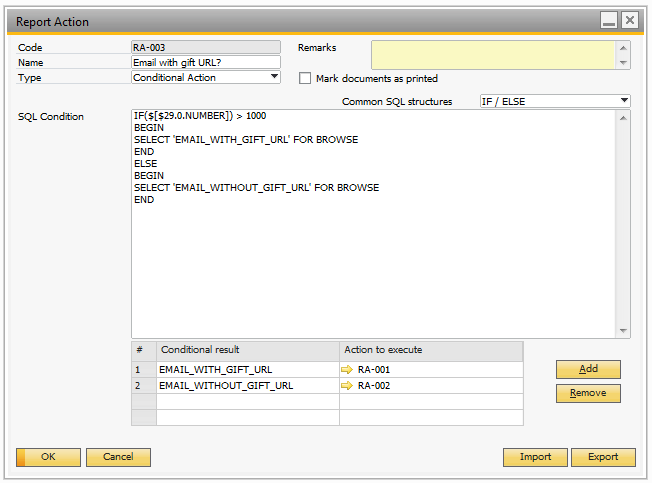
Please note that you need to use pings around dynamic syntax in Conditional action screen if you're comparing string values, as shown below:
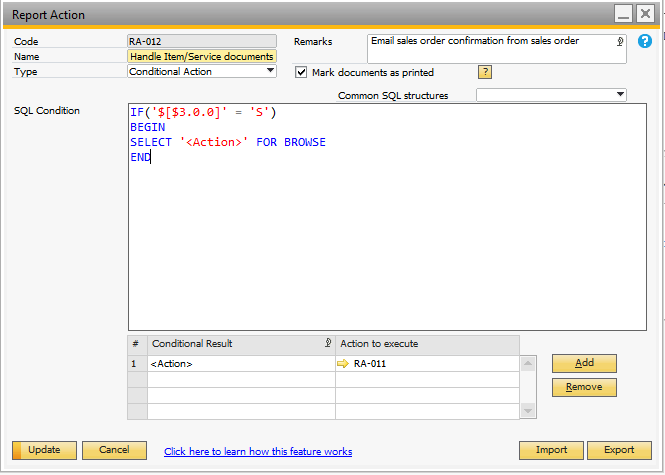
Field |
Description |
|---|---|
SQL Condition |
First you need to create you SQL, which in most cases will have an IF/ELSE or a CASE/WHEN Structure (You can select such from the Common SQL combobox). In the SQL you can use the syntax $[$<ITEM>.<COLUMN>.<TYPE>] for dynamic values from items and $[<TABLE>.<FIELD>.<TYPE>] for data sources (Both work very similar to formatted searches). Once the Report action triggers the SQL is executed and the first column of the first row of the result is used as the “condition result” |
Condition Result |
In example above you have two values that your condition can output (The string “EMAIL_WITH_GIFT_URL” or “EMAIL_WITHOUT_GIFT_URL”). These can now be entered into the Condition Result Matrix where you decide what should happen for each result by assigning another Report Action code |