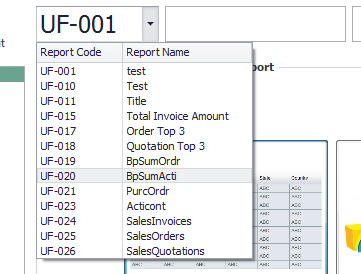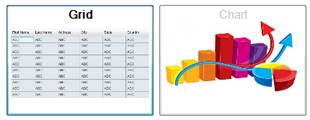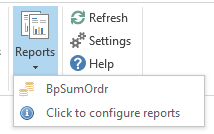For customers who have the B1 Usability package installed the reports menu will be available on both the context and MyData tabs.
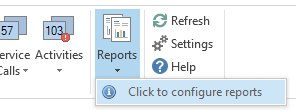
In order to use the SQL reports in CRM for Outlook you will first have to configure the way it is shown.
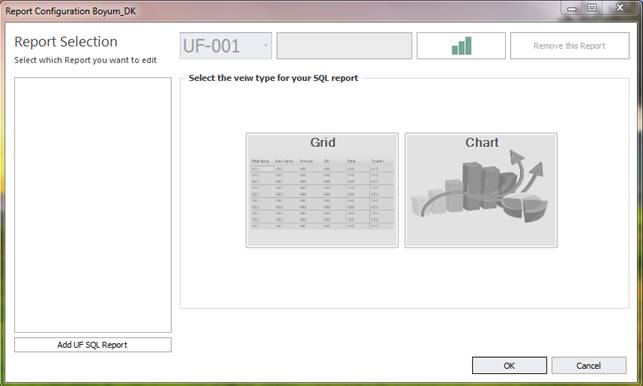
In order to add a new report for usage in CRM for Outlook proceed as follows:
Press the “Add UF SQL Report”. |
|
This will add a new report to the report selection list on the left. This report is now ready to be setup. |
|
Now you can choose between the available SQL reports from the drop down menu. |
|
Once you have selected your report you can rename it or keep the default name. |
|
You can also assign a custom icon to the report. |
|
The last step of the setup is to choose whether you want the report show in a grid or in a chart. Once this selection has been made press the “OK” button to save your changes. |
|
Your newly created report will now be available for execution in the dropdown menu on the ribbon. |
|
The reports available on the context tab and the MyData tab are not the same. The reports on the context tab are the ones with one of the following annotations:
$[$5.0.0]
$[$5.0.STRING]
$[OCRD.CardCode.0]
$[OCRD.CardCode.STRING]
$[OCRD.CardCode]
The ones shown on MyData are the available reports without annotations.